All participants are at least 18 years of age.
General
Is this site Free?
Yes this is a free site! You can watch videos, upload videos, post comments and blogs and participate in the chatroom free of charge and without suffering annoying pop-ups and pop-unders. Top uploaders get additional Premium features such as playlists, full screen playback and alerts (These Premium features are also available to paid subscribers).
Why is the age limit 18?
This is an amateur site for adults and we don’t want any children accessing the site.
I am stuck on the first page and can’t go to any other page.
This probably due to a problem with cookies. Try clearing your cache of temporary internet files and deleting your yuvutu cookie.
If you are using IE 7, click on the "Tools" / "Internet Options" menu option, then the "Delete..." button under "Browsing History", then on the "Delete Files" and "Delete Cookies" buttons.
If you are using Firefox, click on the "Tools" / "Clear Private Data..." menu option, Un-check all options except "Cache" and "Cookies" and click on the "Clear Private Data Now" button.
You may need to close and reopen your browser for the changes to take effect.
If this does not work, try installing the latest version of Internet Explorer or Firefox (we know this is a pain but these browsers have many improvements on previous versions):
http://www.microsoft.com/windows/ie/downloads/default.mspx
http://www.mozilla.com/en-US/firefox/upgrade
Why do you have cookies?
Cookies are needed to make the site’s features function properly, for example:
- remembering your language and other preferences; and
- remembering your session, so you don't have to log in every time you visit the site.
I have forgotten my password.
To retrieve your password, Click on the "Login/Register" link at the top-right of the page. Once the login page has loaded, click on the “Lost your Password?” link on the left-hand side. Once the forgotten password page has loaded, simply enter your nickname or email and click on the "Send Password" button. The site will send you an email containing a confirmation code, which you should then enter on this page (this is to keep your information secure). Enter your nickname / email address and the confirmation code and a new password will be generated and emailed to you.
I have forgotten my nickname.
Follow the instructions for a forgotten password, entering your email address on the lost password page.
How do I delete my account?
Log in to the site and click on the "My Account" link at the top of the page. Click on the "Delete My Account" sub-tab and, once the page has loaded, enter a reason for deleting your account and click on "Delete Account". Please note that we do not refund the remaining balance on paid subscriptions.
Videos
Why can’t I view videos?
You do not need to register to view videos on yuvutu. Here are some things to TRY:
-
Try lowering the security setting in your browser to
medium-high or medium.
To do that in Internet Explorer:- Click on "Tools/Internet Option/Security".
- Pull the lever down.
- Click on "apply".
-
Try installing the latest version of Adobe Flash on
your computer, as all our videos are streamed through
Flash. To download it, please visit:
http://www.adobe.com/shockwave/download/download.cgi?P1_Prod_Version=ShockwaveFlash&promoid=BIOW
-
Turn off adBlocker if you have it.
-
Try installing the latest version of Internet Explorer
or Firefox (we know this is a pain but these browsers
have many improvements on previous versions):
http://www.microsoft.com/windows/ie/downloads/default.mspx
http://www.mozilla.com/en-US/firefox/upgrade
If none of these work then please contact us and let us know what browser and OS versions you are using and what you see when you try to watch videos. The more information you can give us, the more chance we will have of resolving your problem. A screen shot would help as well.
Why can’t I hear any sound?
There is a volume bar in the bottom-right corner of the player. Try dragging it to the right.
Why am I seeing quicktime videos?
Try this:
- Start QuickTime.
- Click on Edit / Preferences / QuickTime Preferences.
- Click on the Advanced tab.
- If "Enable playback of Adobe Flash tracks" under "Media Types" is checked, uncheck it and click on "OK".
- Close QuickTime and close and re-start your browser. You must close all open browser windows in order for the changes to take effect.
How do I upload a video?
Click on the “Upload” sub-tab within the “Videos” section of the site. There you will be taken through 2 step process - just follow the instructions on the site. In the second step you will see a progress bar informing you of the progress of your upload - please leave your browser window open and don't navigate away from the page until the site tells you your upload has completed. Once your upload has finished, you will get a confirmation screen confirming a successful upload. A few hours later you will get an email confirming whether the video has been approved by the Moderation team.
I'm having trouble uploading a large video (over 50MB).
Files smaller than 50MB have a very good chance of uploading successfully. However for files greater than 50MB the chances of successful upload decline with size down to about 40% for files that are about 100MB. The chance of uploading successfully are also very dependant on your connection speed and ISP provider so you may suffer worse odds than those quoted.
Can I change the description or title of a video after I have uploaded it?
No. For security reasons, you cannot edit the title or description after the video has been uploaded. Your best alternative is to delete your video and resubmit it for approval.
What types of videos do you reject?
In general we reject all videos that are obscene or illegal. These include but are not limited to the following:
- Paedophilia, or the appearance or representation of any children.
- Reference to any children, such as children’s toys.
- Violence.
- Rape, non-consensual sex.
- Bestiality.
- Scat.
- Urinating on another person.
- Incest.
- Extreme gaping.
- Blood or permanent bruising.
- Revenge Videos.
- Unauthorised filming and privacy infringement.
- Copyright infringement.
- Situations where participants have obviously not given consent to appear on the site, such as voyeurism.
How long does it take to approve videos?
All videos are screened by moderators. Approval sessions take place several times a day. On average a video gets approved within 2 hours. At especially busy times the moderation process can take up to 24 hours.
Can I register favourites?
Yes. Click on "Add to Favourites" at the bottom of the "Video Info" section below the player. You must register as a member to be able to get favourites. Free members are entitled to a maximum of 10 favourites.
I am having trouble registering favourites.
Try clearing your cache of temporary internet files and deleting your yuvutu cookie.
If you are using IE 7, click on the "Tools" / "Internet Options" menu option, then the "Delete..." button under "Browsing History", then on the "Delete Files" and "Delete Cookies" buttons.
If you are using Firefox, click on the "Tools" / "Clear Private Data..." menu option, Un-check all options except "Cache" and "Cookies" and click on the "Clear Private Data Now" button.
You may need to close and reopen your browser for the changes to take effect.
If this does not work, try installing the latest version of Internet Explorer or Firefox (we know this is a pain but these browsers have many improvements on previous versions):
http://www.microsoft.com/windows/ie/downloads/default.mspx
http://www.mozilla.com/en-US/firefox/upgrade
How do I remove a favourite?
Click on the “Favourites” sub-tab within the "Videos" section of the site. There you will see a "delete" option for each of your favourites.
Why has my comment on someone else’s video been deleted?
Uploaders have the ability to delete any comments they wish. In addition Moderators regularly review all comments and delete spam or anything illegal, abusive and derogatory.
How do I block anonymous comments on my uploads?
To block anonymous comments from being posted on your videos:
- Click on "Your Account" (top right of every page);
- click on "Site Settings" tab;
- select "No" for "Allow Anonymous Comments";
- click on the "Save changes" button.
Is it possible to download videos?
Visitors and Free members cannot download any videos. Subscribers are allowed to download videos where the uploader has given permission.
How do I download a video?
If you are a subscriber, you can download a video where the uploader has consented to downloading by clicking on the link next to "Download" in the "Video Info" section below the video player.
YouTube lets me embed a video in my own site - can I do the same with yuvutu videos?
We don't support embedding videos directly in another web site, but what we do support is thumbnail linking. For videos where the uploader has allowed it, you can find linking code on the player page for the video. Copy and paste the code to your site and you will see a thumbnail of the video appear in what looks like a mini player. Clicking on the thumbnail will take the web surfer to the yuvutu video player page, where the video will play.
Thumbnails are available in two sizes: 160 x 140 and 320 x 260 pixels. The default is 160 x 140. You can specify the larger size by adding the parameter "&size=2" to the link in the linking code.
Why can’t I download some videos?
Only subscribers can download videos. Only videos where the uploader has consented to downloading can be downloaded.
Is it possible to search for videos by country?
Only subscribers can search videos by country.
Why does full screen playback not work?
Full screen does not work for unregistered visitors or free members. Full screen playback is available to subscribers.
How do I play videos and playlists in full screen?
If you are a subscriber, start watching a video or playlist and click on the symbol with 4 dots around a square in the bottom right corner of the player. Press Escape to return to the small screen.
Playlists
How do I create a playlist?
You can create a playlist where-ever you see the "Watch as a playlist" link on the site. Simply click on the link and the videos you see (such as Most Recent, Hottest, or even the results of a search) will be automatically created as a playlist and will start playing. You can save the playlist permanently by clicking on the "Save to My Playlists" link, while watching the playlist. You can also create an empty playlist by clicking on the "Playlists" tab, then on the "Create a New Playlist" link. You can add videos to any of your playlists whenever you are watching a video, by scrolling down to the bottom of the "Video Info" section on the video player, selecting one of your playlists from the "Playlists" combo box and clicking on the "Add to Playlist" button. You can even create a new playlist and add a video to it on the video player page, by selecting "New Playlist" in the combo box, rather than one of your existing playlists.
Who can create playlists?
Only subscribers can create and edit playlists.
How do I play a playlist?
You can play one of your own playlists by clicking on the "Playlist" tab, which will load a list of your playlists. Click on the Play (the right arrow) or Shuffle (the arrows in a circle) icon next to a playlist to play it. Clicking on the "Most Recent," "Most Viewed," or "Search" sub-tabs will bring up lists of most recently created playlists, most viewed playlists or allow you to search for playlists, respectively.
Why can’t I see more than one video in a playlist?
Only subscribers can watch all the videos in a playlist - whether their own or someone else’s. Free members and unregistered users can only see the first video in any playlist.
How do I edit a playlist?
Click on the Playlists tab and a list of your playlists will load. In the "Actions" column, click on the Edit icon (the pen - second from the right) of the playlist you want to edit. A page will load showing the name and description of your playlist and a list of the videos therein. You can edit the name and/or description, delete any of the videos by clicking on the Delete icon (the wastepaper basket) beside the video in question, or change the order by clicking and dragging one of the videos, or clicking on the up or down icons. Click on the "Save Changes" button to save any changes you make.
Members
How do I update my profile?
Click on “Your Account”
How do I set alerts?
You can receive email alerts when:
- any of your friends are online (if they don't hide their online status);
- any of your friends upload a video; and
- any of your friends posts a new entry to their blog.
To start receiving alert emails, open up your list of friends by clicking on the "Members" tab, then the "Friends" sub-tab. Click on the "Keep me posted" check-box next to the name of the friend you wish to receive alerts for. Please note that only subscribers can receive alerts - if you are not a subscriber, you will not see the "Keep me informed" checkbox and will not be able to receive alerts.
How do I prevent people getting alerts when I'm online?
Click on the "Your Account" link at the top-right of the page, then click on the "Site Settings" sub-tab. Click on the "Yes" radio button next to "Hide your online status", then click on "Save changes".
Chat Rooms
I can’t enter the chat room page.
You must be registered to enter the chat room. The chat room is free.
How do I change chat rooms?
Click on the name of the room and click on "Join".
How do I IM someone in the chat room?
You can only IM your friends. To create a friend click on "Add Friend". To IM a friend, click on "Who’s Online" at the top-right of the apge, and there you will see IM buttons for each of your friends that are online at that time.
How do I report abuse in the chat room?
If you witness or suffer abuse in the chat room, then report it to the admin team by clicking on the "Feedback" or "Contact Us" links. If possible take a screenshot of the abuse, and/or get another person to complain too. Also try using the "block" feature on the chat page and encourage other people in the room to do the same.
How do I get alerted that a friend is online?
To start receiving alert emails when your friends are online, open up your list of friends by clicking on the "Members" tab, then the "Friends" sub-tab. Click on the "Keep me posted" check-box next to the name of the friend you wish to receive alerts for. Please note that only subscribers can receive alerts - if you are not a subscriber, you will not see the "Keep me informed" checkbox and will not be able to receive alerts.
What are the Chat Room rules?
Rules for text chat are as follows:
- No under 18s.
- No abuse or racist or prejudicial slurs.
- No pressuring or bullying.
- No advertising.
- Speak the language of the chat room, except in the Lobby.
Rules for web cam performers or those appearing on a web cam are as follows:
- No under 18s on camera (no children in the background).
- No illegal activity (including but not limited to violence, bestiality, under-age sex).
- All people appearing on camera must consent to appear.
- No broadcasting third-party video.
Why can’t I access the Private Messages?
You need to be registered and logged-in.
Why do I have some messages in Outbox and some in Sentbox?
When you send a message they go to your "outbox". When the recipient opens the message, the message moves to your "sentbox". Any message still in the outbox have not been read by the recipient.
Subscription
What are the benefits of subscription?
Subscribers get access to the following premium features:
- Create, View, Search, Edit and Copy Playlists
- Full Screen Video and Playlist Playback
- All Dating Features
- Alerts
- RSS Feeds
- Unlimited Favourites
- Unlimited Friends
- Download Selected Videos (where the uploader has given permission)
What is the YUVUTU Index?
The YUVUTU index is a measure of the popularity of ALL your uploaded videos. The yuvutu index is calculated as the sum of the Views of all your qualifying videos. Videos are "qualifying" if they satisfy all of the following conditions:
How do I qualify for a free subscription?
You qualify for free subscription to premium features if your YUVUTU Index is greater or equal to 100 000.
What happens if I qualify for free subscription after purchasing a subscription?
In the event that you qualify for free subscription after purchasing a subscription, we are unable to refund the payment.
Page Generation: 0.00 Seconds 101 US
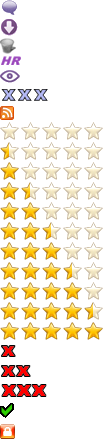
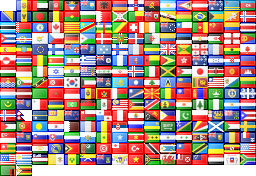
 Best Porn Sites
Best Porn Sites